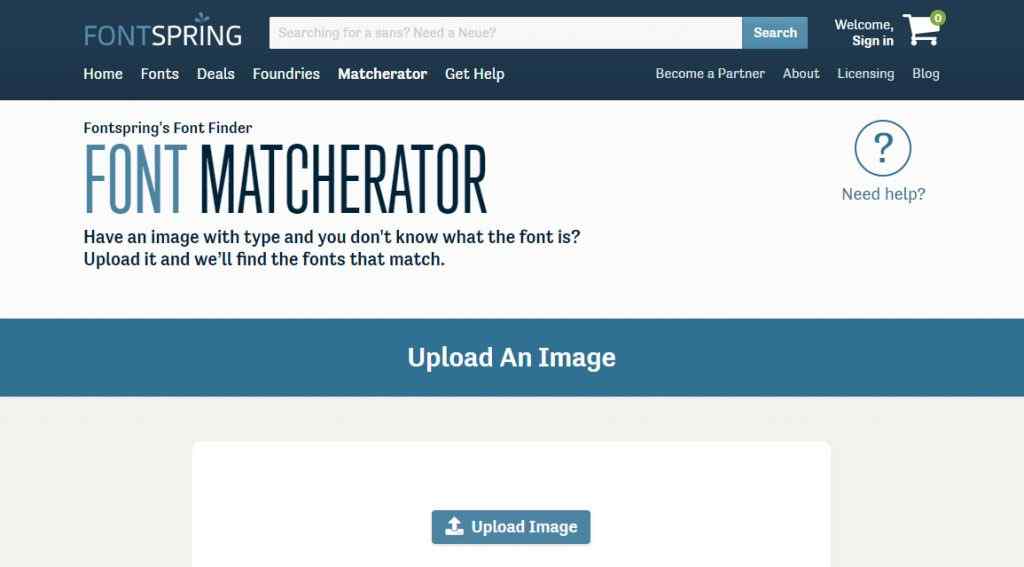Best Tools You Can Use to Find Fonts from the Picture
There are several useful font-finding platforms that can work to improve your designs. In this article, we will introduce you to three automatic and online font finder tools. We will also show you some alternative methods you can try.
Fonts play an essential role in a website or graphic design and usability. At some point, you probably saw a font in someone else’s photo, graphic, or logo, and searched by browsing the internet for font search. Fortunately, you can use these tools when you want to find a font next time.
How Font Detection From Image Work
There are some special tools to help designers identify the fonts they see in the pictures. In summary, these tools can find fonts by recognizing the text in an image and trying to match it to the fonts in their database.
This approach works in practice, but the success rate of font matching is limited by several factors, including:
- The size of the tool’s font database,
- Whether your image is easily ‘readable,’
- Whether the text is horizontal or vertical.
3 Best Tools To Identify Fonts From Any Image
When it comes to the best fonts finder tools via uploading pictures Matcherator, WhatTheFont, and What Font Is are one of the best tools that let you find fonts from pictures and images.
To find a font on the Matcherator site, you can click the Upload Image button or drag your file from your desktop. Macerator will then ask you to crop to focus on the text you want to define.
After you have finished cropping your image, Matcherator shows a list of possible fonts. If you want to find a specific font from a picture but a font with a similar appearance works for you, this tool can work well enough.
This tool is an example of Fontspring, which leads the industry in font enhancement and discovery. Matcherator has powerful technologies and features as infrastructure and allows you to match OpenType features.
Matcherator also has a tag enhancement feature that allows you to examine the results in detail for difficult-to-match fonts.
WhatTheFont font discovery site also works almost entirely like Matcherator. First, it prompts you to upload an image.
Next, you need to define the part of the picture containing the font you want. However, WhatTheFont has a text detection feature that can automatically select the appropriate area for you and save you some time.
You only need to crop your image if it contains more than one font, or WhatTheFont cannot precisely identify the text you are trying to find the font. If you are trying to find a font from an image, you can get very close to an exact match with this tool.
WhatTheFont searches its collection of more than 133,000 font styles and uses the deep learning method to find the one that best suits the fonts in your photo. It works even with linked scripts and when there are multiple fonts in the image. Upload an image, click the font you want to define, and then check the results.
For best results, upload the right quality image and make sure the text is horizontal. It automatically detects the text in the picture; then, you can click on the desired font. You can draw a manual crop box if you want, but be sure to draw only around a line of text.
It shows more than 600 fonts (paid or free) for each image uploaded and more than 60 fonts using the font finder AI catalog.
Like other tools, What Font Is prompts you to upload an image that you can analyze as soon as you enter the site. Then you will crop the part containing the font you want to find in the picture.
At this point, What Font Is offers some additional steps to gather info regarding your image. Firstly, it will ask you to make some edits in your cropped selection.
On this screen, you need to:
- Draw lines to separate each character
- Make sure the text is darker than the background (if not click Invert – Reverse)
- Adjust the contrast and brightness to make the text as visible as possible
- Rotate the image so that the text is horizontal
Next, What Font Is prompts you to identify certain characters in your text. Finally, you will see your results. You can narrow down your results by paid, free, or Google Fonts fonts using the tabs to the right of your original image. This will surely help you easily to find options for your design within your budget.
Online Font Finding Communities
Trying to find a complete font from an image using an online tool is much more difficult than you can imagine. There are thousands of free and premium fonts. No platform has a database covering all fonts or algorithms that can identify them with full accuracy.
According to experience with font finders, WhatTheFont does its best to give results similar to the text it analyzes. As long as you upload easy-to-read images and make sure you trim the right part, you get some solid suggestions.
On the other hand, there may be situations where you need to define a specific font exactly. If this is the case, searching for the answer in community-based sources can provide better predictions. Fortunately, there are online communities focused on this task.
In general, What Font Is can be a useful tool if you want to find a free font or Google Font Finder that is very similar to the font in your picture. However, WhatTheFont is fast and accurate and requires less work in the end.
There are many online tools you can use to find fonts from a Picture. In general terms, however, they are only as accurate as the databases they use. You should also send images that are easy to read the text. Otherwise, your results will not be what you want.
Follow Top and Trending on Google News and receive the latest alerts and the main news about apps, technology, beauty, entertainment, and all the top 10 related posts.