How to Merge Multiple PDF Files in an Easy Way Without Software
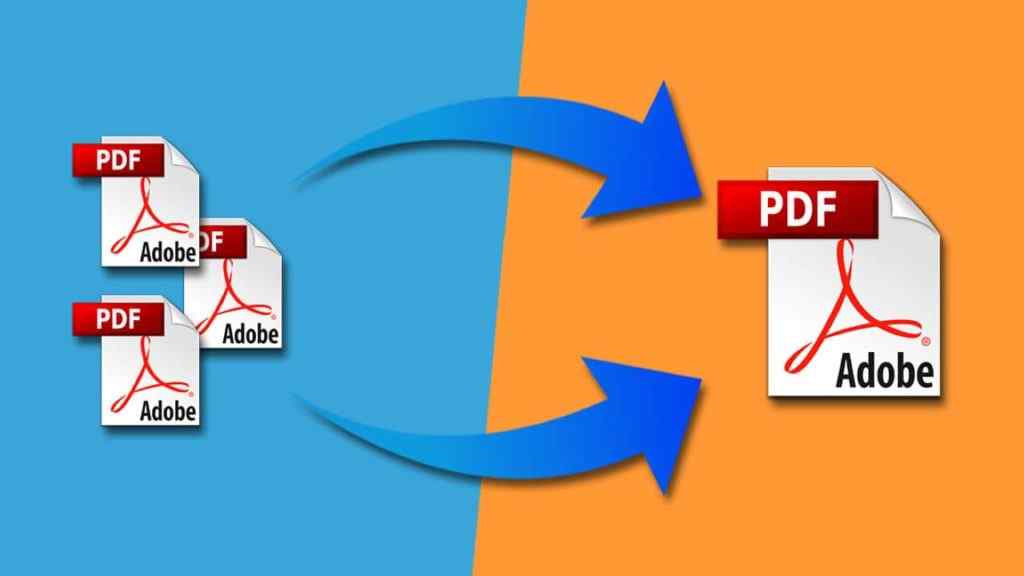
PDFs are a reliable way to preserve a document’s formatting and presentation. However, when it comes to merging multiple PDF files without the use of paid software, it might seem like a challenging task. But fear not, we have a hassle-free, cost-effective solution for you.
Understanding the PDF Format
Before we delve into the process, let’s take a moment to understand what PDF stands for. PDF stands for Portable Document Format, and it was created back in 1993 by John Warnock, one of Adobe’s founders.
The unique feature of PDFs is their ability to retain the original layout and presentation of a document. This makes PDFs an ideal choice for sharing documents without worrying about format alterations.
PDFs work hand in hand with conventional text editors like Microsoft Word, enabling you to create and modify documents with ease.
Once your document is ready, you can export it as a PDF, allowing others to view or print it without compromising its original appearance.
Today, PDF files are a ubiquitous format on the internet. Whether you’re receiving invoices, contracts, or various forms of documentation via email, the chances are that they’re in PDF format.
As businesses continue to embrace digitalization, PDFs are replacing traditional paper documents, which is environmentally friendly. However, to navigate this digital landscape effectively, you need to be well-organized.
Adobe has played a pivotal role in promoting the PDF standard worldwide by offering the free Adobe Acrobat Reader, which allows users to view PDFs.
However, when it comes to editing and merging PDFs, Adobe requires you to invest in their paid software. Thankfully, there’s a way to merge PDF files and make various other modifications for free using an online tool.
Merge PDF Online: A Simple and Efficient Way
Let’s get to the heart of the matter. How can you easily and cost-effectively merge PDF files? The solution is as simple as visiting Smallpdf’s PDF Merge website. Just follow these straightforward steps:
- Drag PDF Files: Begin by dragging and dropping your PDF files into the designated area in your web browser.
- Arrange the Order: Choose the order in which you want the PDFs to appear in the merged document.
- Merge PDF: Click on the “Merge PDF” button.
- Download Your Merged File: Once the merging process is complete, download your newly merged PDF file.
Why Should You Combine Your PDF Files?
Digitization has led to the accumulation of numerous important PDF documents. It can be challenging to manage them all effectively.
Rather than having a cluttered collection of individual files, consider merging related documents into a single, organized file. Here’s why it’s a practical choice:
- Efficient Information Retrieval: Merging similar files makes it easier to locate specific information quickly. Say goodbye to time wasted searching through multiple files.
- Optimized Storage: Merging PDFs reduces storage space, helping you keep your digital workspace clean and organized.
- Streamlined Email Communication: When you need to send multiple documents via email, merging them into one file is more convenient than attaching multiple files separately.
- Time-Saving Printing: Printing multiple documents individually can be time-consuming. Merged PDFs allow you to print the entire document with a single click, saving you valuable time.
While not all PDF documents need to be merged, this feature can be a real lifesaver when it comes to keeping your digital workspace tidy and optimizing your work processes. Best of all, the process is incredibly simple, making it a valuable tool for anyone working with PDFs.
So, the next time you need to merge multiple PDF files without any software, you know where to turn – Smallpdf’s PDF Merge website. Enjoy the convenience and efficiency it brings to your digital document management.
Also Read: How to Extract Images from PDF Files
Follow Top and Trending on Google News and receive the latest alerts and the main news about apps, technology, beauty, entertainment, and all the top 10 related posts.
