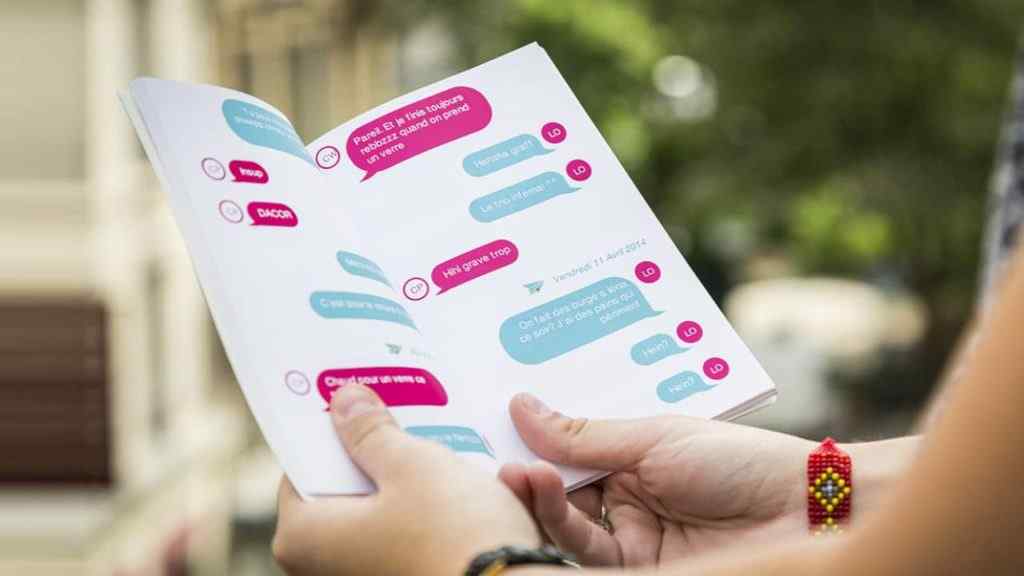Whether it’s a cherished conversation with a loved one, essential business communication, or legal documentation, the need to print SMS conversations arises from time to time. In this comprehensive guide, we will explore the various methods and solutions for printing SMS conversations, ensuring that you can preserve your valuable text messages.
Why to Print SMS Conversations?
Before delving into the various methods of printing SMS conversations, it’s essential to understand why someone might want to do so. There are several reasons, including:
- Legal Documentation: SMS messages can serve as crucial evidence in legal matters, such as contracts or court cases.
- Sentimental Value: Many individuals cherish SMS conversations with loved ones and want a physical copy for sentimental reasons.
- Backup and Record Keeping: Having a hard copy of SMS conversations can be a reliable backup for important information or records.
- Business Communication: Professionals may need to print SMS conversations for business purposes, such as client negotiations, project discussions, or compliance.
Now that we’ve established the importance of printing SMS conversations let’s explore the methods available.
How to Print Text Messages, Best SMS Printing Solutions
In today’s digital age, our lives are intertwined with our smartphones. We use them not only for communication but also as a repository of important conversations, including SMS messages. With the diverse array of solutions available, you can confidently print your SMS conversations and ensure that your valuable messages are preserved in the format that best suits your needs.
1) Manual Screenshot
The simplest method to print SMS conversations is by taking screenshots of the messages and then printing them. Here’s how to do it:
Steps to Take Screenshots:
- On most Android devices, you can press the “Volume Down” and “Power” buttons simultaneously to take a screenshot.
- On iPhones, simultaneously press the “Volume Up” and “Power” buttons to capture a screenshot.
Once you’ve captured the screenshots, you can transfer them to your computer if necessary and print them using your preferred image printing software. This method is straightforward and doesn’t require any additional apps or services.
2) Using Android and iPhone Built-in Options
Both Android and iPhone offer built-in options to export your SMS conversations.
For Android:
- Open your SMS app.
- Go to the settings or options menu.
- Look for the export or backup option.
- Follow the on-screen instructions to export your SMS conversations.
For iPhone:
- Open the Settings app.
- Scroll down and tap on “Messages.”
- Under “Message History,” tap “Keep Messages.”
- Select the duration you want to keep your messages or choose “Forever.”
- To export, you can use the “Share” feature within the message thread.
After you’ve exported your SMS conversations, you can print them directly from your computer using your printer software. Make sure you save the exported file in a compatible format, such as PDF or Word, before printing.
3) Third-party SMS Backup and Printing Apps
If you’re looking for a more organized and efficient way to export and print SMS conversations, consider using third-party apps. Several apps are available for both Android and iPhone that can simplify this process.
Popular SMS Backup Apps:
- For Android: SMS Backup & Restore, SMS Backup+
- For iPhone: iMazing, AnyTrans, TouchCopy
These apps generally allow you to export your SMS messages to a format that can be easily printed, such as PDF or Word. Once the messages are exported, you can print them directly from your computer.
4) Email-to-Print Method
Another convenient method for printing SMS conversations is forwarding them to an email address and then printing them from your email client.
Forwarding SMS to an Email Address:
- Open the SMS conversation you want to print.
- Select the individual messages or the entire conversation.
- Forward the selected messages to your email address.
After forwarding the SMS conversation to your email, you can access it on your computer or mobile device and print it using your email client’s printing option.
5) Using Dedicated SMS Printing Services
If you prefer a hassle-free, professional approach to printing SMS conversations, you can use dedicated SMS printing services. These services specialize in preserving the quality and order of your messages.
Services like PrintTextMessages.com, SMSBackupPrint, and others are specifically designed to make SMS printing easy.
How to Use These Services:
- Go to the service’s website.
- Follow the instructions to upload your SMS conversation.
- Customize the formatting and printing options.
- Pay for the service if necessary.
- Receive the printed SMS conversation at your doorstep.
6) Archiving SMS to PDF and Printing
Another method for printing SMS conversations is to archive them as PDF files and then print those files. This approach allows for easier organization and sharing of your messages.
Several apps and software tools are available that can convert your SMS conversations into PDF format. For Android, “SMS Backup & Restore” offers a PDF export option. For iPhone, you can use apps like iMazing, which allows exporting to PDF. Once you have the PDF file, you can print it from your computer using PDF viewer software.
Conclusion
Printing text conversations is a practical and sometimes essential task, given the significance of text messages in our personal and professional lives. The method you choose should align with your specific needs, whether you’re looking for a simple way to print a few messages or require a comprehensive solution for extensive, organized printing.
Also Read: 5 Best QR Code Scanning Apps for Android
Follow Top and Trending on Google News and receive the latest alerts and the main news about apps, technology, beauty, entertainment, and all the top 10 related posts.