10 Best SHAREit Alternatives for Android and Windows
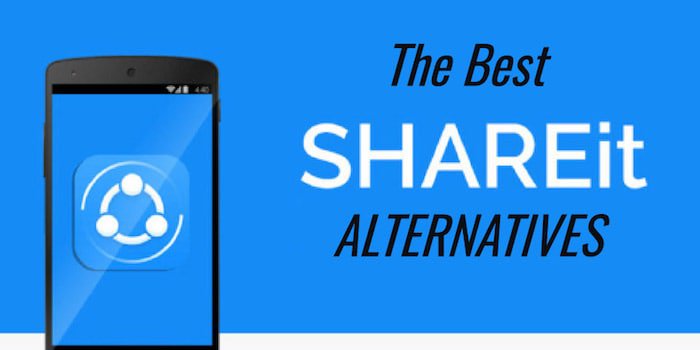
Shareit isn’t the only app to transfer data online. The Google Play Store has a lot of apps that can help you send and receive files. Discover the best Shareit alternatives to transfer data from one device to another.
The apps can move things from one Android to another over WiFi. Most apps come with a desktop driver that lets users move files from a PC to another PC or from smartphone to PC.
Among all the apps that let you share files over WiFi, Shareit seems to be the best and most used. You can easily share movies, videos, songs, wallpapers, and other files with ShareIt.
You can get this app on desktop computers like Windows as well, so you can move things from your PC to your Android device or the other way around.
Best Shareit Alternative for Android
Every day, more and more people use file-sharing apps because they are useful. In the end, not everyone likes a cloud-based way to store their data because it takes longer and needs to be connected to the internet all the time.
When we think of a tool for sharing files, SHAREit and Xender are the first ones that come to mind. But recently, both pieces of software have been talked about in connection with user privacy.
There are a lot of applications that work like Shareit and can do the same thing. Here we will discover some of the best alternatives to SHAREit that let you send files anywhere and at any time.
1. Send Anywhere
If you want to safely share files between your iOS and Android devices, Send Anywhere is a great solution. The coolest thing about Send Anywhere is that it sends files at their original size, without any compression.
Send Anywhere makes a 6-digit key immediately when it is installed. You have to press that key to get and send files from other items. Besides that, the app lets you send things to multiple people at once through a safe link.
Not only can Send Anywhere move files from one Android to another, it can also move files from one Android to a PC. Send Anywhere is a great choice to SHAREit that you can use right now.
2. XShare
There is another great app called XShare that lets you send things over WiFi. You can send your photos, videos, documents, and other things more quickly with this app.
You can view or change files with XShare’s file viewer, in addition to being able to send and receive files. Millions of people already use the app, which you can get and use for free.
3. ShareMe
ShareMe from Xiaomi is likely the fastest app for Android phones that lets you share files. Smartphones from Xiaomi, Samsung, Oppo, OnePlus, Vivo, LG, and Realme can all use ShareMe. ShareMe makes it easy to send pictures, movies, music, apps, and other types of files from one phone to another.
4. Zapya
If you want to use one of the best Shareit alternatives on your Android phone, this is it. When you first open the app, the layout looks great—it’s clean and well-organized. Like Xender, Zapya doesn’t need to be connected to the internet to work. It only sets up a hotspot where you can send and receive files.
5. FEEM
If you want an alternative to Shareit that doesn’t have a lot of extra features, FEEM might be the best choice for you. To share files with FEEM, you should connect both devices to the same WiFi network. It’s much faster to share info, and you can use it on almost all major platforms, like iOS, Windows 10, Mac, Linux, and more.
6. Superbeam
Another great app for moving files over WiFi right now is Superbeam. ShareIt and Superbeam both use WiFi Direct to quickly send files to each other. Besides that, Superbeam lets you share files through the web browser, NFC, or a QR code.
7. AirDroid
As far as remote access tools go, this is one of the best ones for both desktop and mobile working systems. You can use AirDroid to connect to and control your Android phone or computer from a PC. AirDroid needs WiFi to start a remote conversation. Users can move files between devices after they have been copied.
8. Easy Share
Like ShareIt, Easy Share is one of the best Android apps for sending files. Easy Share lets people share all kinds of files, just like SHAREit. The app shares files through WiFi P2P, and the speed can reach 20 MB/s.
Besides that, Easy Share can also use an FTP server to send files to your PC. Easy Share also has backup apps, the ability to share files of any size, and more.
9. inShare
Anyway, it’s one of the best ways to move files between Android phones. You can share apps, songs, videos, photos, PDFs, e-books, and more. You can send files up to 40MB/s quickly with this app. This is one of the best options for ShareiT that you can use right now.
10. JioSwitch
If you want to send files over WiFi with an Android app, JioSwitch might be the best choice. This is an app for moving data from one smartphone to another. It can move many types of files. Since it works on multiple platforms, you can use it to move files between Android and iOS.
Best SHAREit Alternatives for Windows PC
1. TeamViewer
TeamViewer has never been known for being good at sharing files, but it can do so with big files. It’s easy and quick to send big files to any other computer over the internet with TeamViewer. It lets you send things straight to a computer or service far away. Using TeamViewer to send files is safe, quick, and straightforward.
2. Snapdrop
Snapdrop is not exactly the same as the other apps in the piece. It’s a web-based service for sharing things that let you send them to different devices. To use Snapdrop to share files, all you need is two devices that are connected to the same wifi network and the Snapdrop website. The site will show you which other device is connected to your WiFi. Click on it to share your files.
3. Pushbullet
Pushbullet isn’t really a file-sharing app, though. It’s actually an app that lets you get Android alerts on your PC. To send and receive notifications between devices, you need to run the Pushbullet client on your PC and an app on your phone. After setting up, you can use the PC to make calls, send SMS, and other things.
4. Xender app
This is an app that lets you share things between your PC and other devices. Xender is a little different from other desktop file-sharing apps because it doesn’t have a separate PC app. This app instead uses the web app to send files. You can use a Chrome app or Xender web to get to Xender.
5. Windows Nearby Sharing
Windows Nearby Sharing is a new tool from Microsoft that lets you share files with other people. It’s like AirDrop, which you can find on macOS. Windows Nearby Sharing, on the other hand, is not designed for mobile devices like SHAREit.
Both devices must be on the same WiFi network in order to share files nearby. Not only that, but the machine should have Windows 10 (1803 or later).
6. AnyDesk
It lets you connect from afar on Windows, Android, and iOS. AnyDesk Remote Control lets you connect to Windows, macOS, iOS, Android, Linux, and other devices and operating systems from afar.
AnyDesk Remote Control is one of the best SHAREit replacements because it can be used to send files. You can use the built-in file transfer tool to move things from one computer to another.
Also Read: Best Video Player Apps for iOS & Android
Follow Top and Trending on Google News and receive the latest alerts and the main news about apps, technology, beauty, entertainment, and all the top 10 related posts.
