How to Disable Automatic Updates On An Android
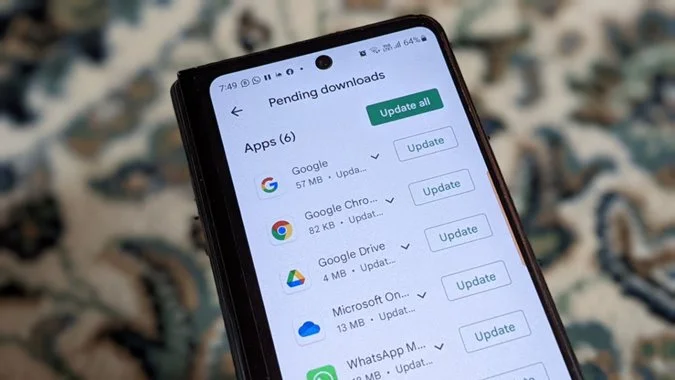
It is no secret that smartphones and tablets have consumed an increasing amount of data. Here is how you can disable automatic system updates on your Android Smartphones.
The automatic update system for Android applications is no exception. For this reason, more and more Android smartphone owners are deactivating their devices.
Whenever a new version of Android is detected, it automatically updates all the applications and games on your phone. This device requires a lot of data, and it begins downloading automatically in the background regardless of the amount of data remaining on your mobile plan.
Unless you are very careful, you could very quickly exhaust your data allowance and find yourself out of your plan (restricted connection speed or higher monthly bills). But the problems don’t end there.
When you decide to watch a series streaming in the evening, automatic updates can run at inconvenient times, which can have strong consequences, particularly in terms of user experience.
In some cases, it is also not uncommon to see slowdowns in the Android menus or the operation of applications from automatic application updates.
How to Disable Automatic System Updates on Android Smartphone
By disabling automatic updates on your phone, you will regain full control over data consumption, which is one of the most important aspects of managing your Android smartphone.
To disable auto-updating apps on Android devices (smartphones and tablets), follow these steps.
- Launch the Google Play Store app on your Android phone
- Click on the icon with the first letter of your name or your avatar photo
- Select the Settings section in the new menu that has just appeared
- Then click on Network Preferences
- Tap the Automatically Update Apps section
- Change Play Store download settings
- Check the Do not auto-upload apps box
- Check the Do not update the box of your app
- You can also opt for the Via Wi-Fi only option (which allows you to keep your phone up to date while preserving your mobile plan)
- Press the Finish button to validate your choice
In the Google Play Store, you can disable automatic updates based on your needs. However, keep in mind that these updates improve your phone’s stability and safety.
Almost all of these updates contain security patches to address vulnerabilities in the applications. By refusing to install them, you expose yourself to many risks.
The vulnerabilities can be exploited by malware or hackers so they can take your personal information or worse, control your smartphone completely. The best thing you can do is update your applications manually regularly. To manually download updates, follow the steps below.
- Return to the Google Play Store
- Click on your avatar icon in the upper right corner of the window
- Select the Manage Apps and Device option
- Access the app management system of the Play Store
- Tap on the Manage tab and then on Updates Available
- Select apps to update
- Click the small button at the top of the window to the left of the trash can icon
- Manually download new versions of your applications
In addition to security fixes, updates sometimes provide new features to improve the user experience. In addition, they fix bugs found in earlier versions.
Disable Automatic Updates for a Specific App
Do you want to keep the old look and feel of an application without having to change your habits? This guide tells you how to prevent updates.
- Reopen the Google Play Store
- Click on your profile picture located at the top right of your smartphone screen
- Tap Manage Apps & Device then tap the Manage tab
- Open the app for which you want to disable automatic updates.
- Click the three-dot menu button at the top right of the app description card.
- Uncheck the box next to Auto Update
Disabling automatic updates has many benefits, including saving storage space, reducing data consumption, and keeping publishers from abandoning features.
Final Words
It’s important to note that disabling automatic Android updates increases your phone’s vulnerability to hacker attacks. If you still disable automatic Android updates, make sure to download new versions of all your applications regularly (at least once a week).
Also Read: Best Free Android PDF Readers

